Managing multiple active playlists in Zoom Player v19

Simplifying Playlist Management
For avid music listeners or those who love to keep their audio and video collections organized, we often find ourselves juggling multiple playlists for different moods, occasions, and content types. This is where Zoom Player shines with its user-friendly playlist management features.
In this blog post I will guide you how to manage multiple playlists with ease using Zoom Player v19 and above.
Managing multiple Playlists with ease
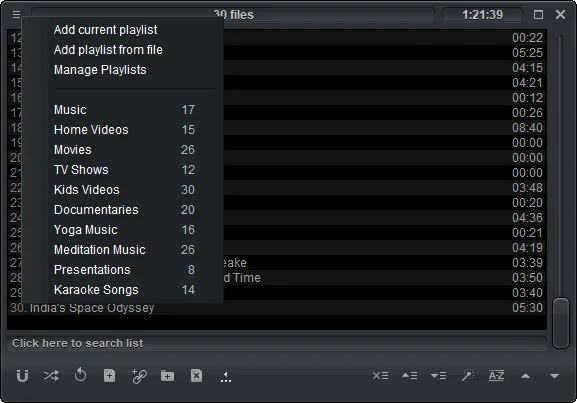
Zoom Player's "Switch Playlist" function is a game-changer for those who maintain a vast collection of playlists with 1000’s of titles. With a simple click of the "Switch Playlist'' button, located at the top left of the playlist window, you can navigate through multiple playlists with ease. This feature allows you to seamlessly transition between massive playlists without interrupting your experience.
The Switch Playlist menu
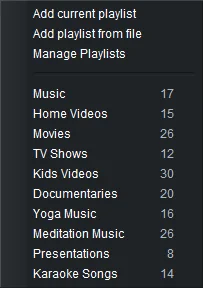 |
At the top menu section you will find the following options: Add current playlistAdds the current playlist to the menu. Add playlist from fileAdd a previously created playlist file to the menu. Manage PlaylistsOpen the playlist manager. Multiple PlaylistsThe bottom section of the menu lists all the playlists which you have added and includes the number of titles in each playlist. Clicking a Playlist loads the selected entry as the active playlist. To modify the list of playlists, use the playlist manager. |
|---|
The Playlist Manager
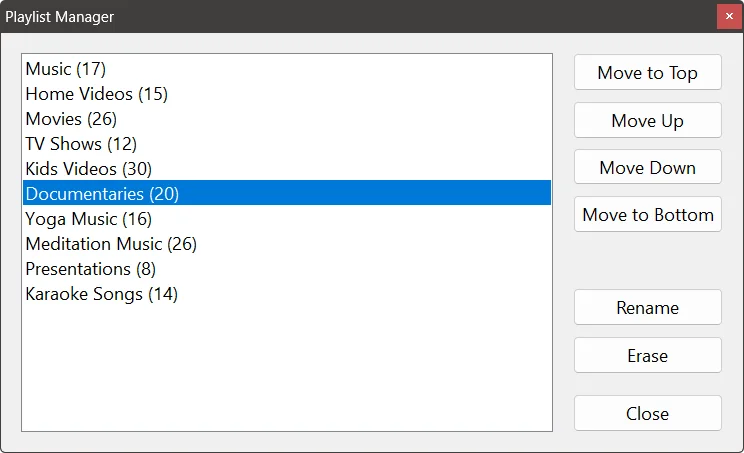
The Playlist Manager, which can be accessed from the switch playlist menu, lets you rearrange the playlist listing order, rename playlists and delete the ones that are no longer needed. This ensures that you can maintain a tidy and efficient playlist library.
In conclusion
Zoom Player's playlist management tools are designed with you in mind, offering a seamless and enjoyable experience. Whether you're a casual listener or a dedicated collector, Zoom Player ensures that your playlists are always just a click away, organized just the way you like them.
I hope this blog post has helped you learn more about this useful feature of Zoom Player. If you have any questions or feedback, please share them on Zoom Player's sub-reddit.