Automatically restore the subtitle track when re-playing content
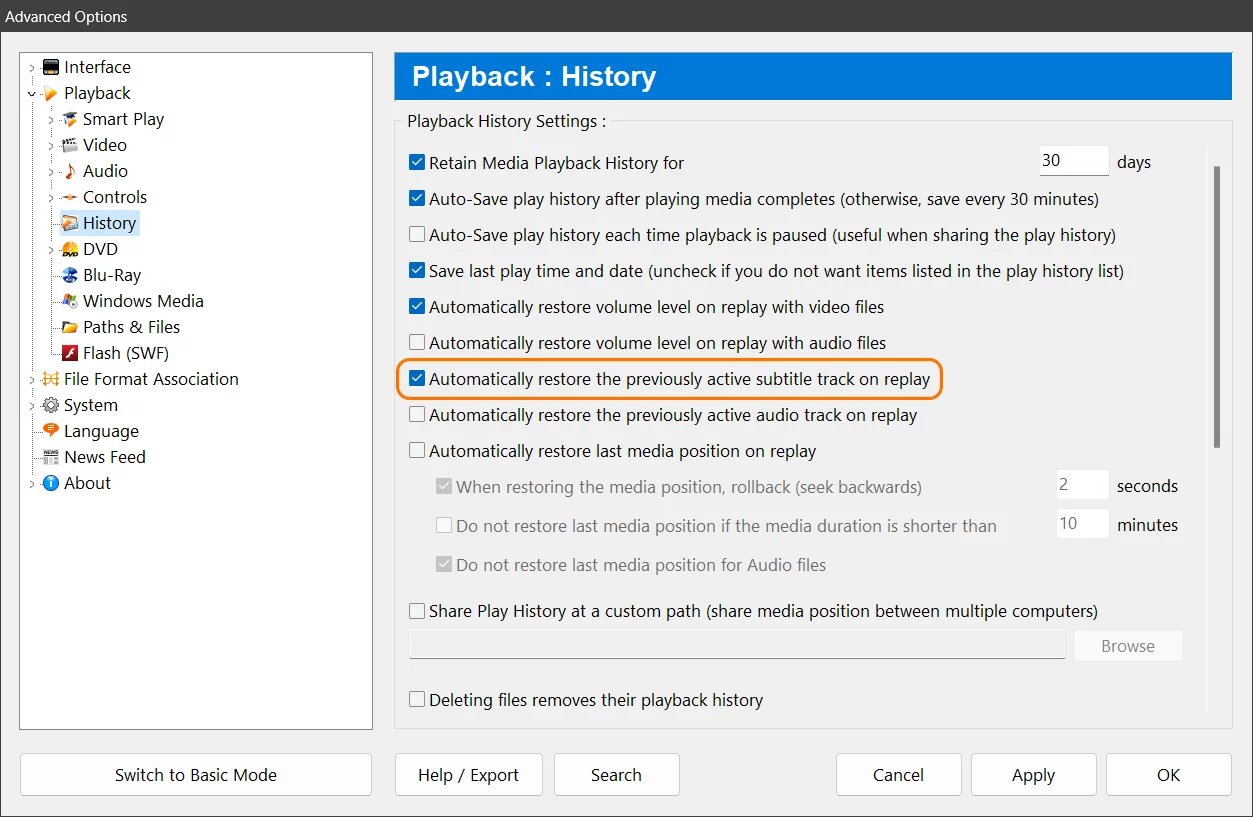
If you are a fan of Zoom Player, you may have noticed a handy feature that saves you some time and hassle when you replay a media file. This feature is called "Automatically restore the previously active subtitle track on replay" and it does exactly what it says. It remembers which subtitle track you had selected for a media file and restores it automatically when you play it again.
This setting is useful for several reasons. First, it saves you from having to manually select the subtitle track every time you replay a media file, especially if you have multiple subtitle tracks available for different languages or versions. Second, it preserves your preference and viewing experience, so you don't have to adjust the subtitle settings again and again. Third, it works for both local and network files, so you can enjoy your media collection with subtitles on any device.
To enable this setting, you need to go to the "Advanced Options" dialog, which you can access by right-clicking on the Zoom Player interface and selecting "Options". Then, under the "Playback / History" section, you will find the checkbox for "Automatically restore the previously active subtitle track on replay". Simply check it and click "Apply" to activate this feature.
With this setting enabled, Zoom Player will remember and restore your subtitle track for each media file you play. This way, you can enjoy your media with subtitles without any hassle. Zoom Player is the media player for windows that gives you more control and convenience over your media playback.
I hope you found this blog post helpful and informative. If you have any questions or feedback, please let us know on Zoom Player's sub-reddit.
Thank you for reading!