How to display a timeline position thumbnail
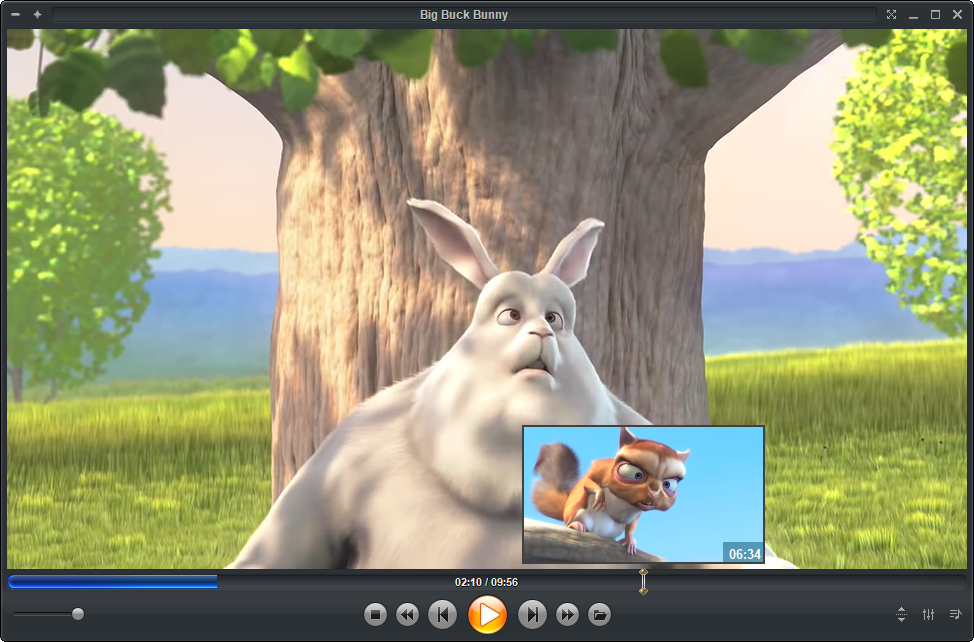
One of the features that makes Zoom Player stand out from other media players is the ability to see a preview thumbnail of the video file you are playing when you hover over any position in the timeline. This can be very useful when you want to skip to a specific scene or moment in the video, or when you want to cut out a part that you don't want to watch. In this blog post, I will show you how to enable and customize this feature in Zoom Player.
To access this feature, you need to open the "Advanced Options" dialog by pressing Ctrl+O on your keyboard. Then, go to the "Interface / Control bar / Timeline Area" section. Here, you will see two options related to the preview thumbnail: 'Show time seek position over Timeline' and 'Show Position preview thumbnail'. The first option will show you the exact time of the position you are hovering over, while the second option will show you the thumbnail image of that position. You need to enable both options to use this feature.
Once you enable these options, you will see a thumbnail appear on the timeline when you move your mouse over it. The thumbnail will show you the time and the thumbnail of the position you are pointing at. You can also change the size of the thumbnail from the dropdown list next to 'Show Position preview thumbnail' option. You can choose from different preset sizes, depending on your preference and screen resolution.
This feature can be very handy when you want to quickly find a scene that you are looking for, or when you want to cut out a part that you don't want to watch. For example, if you are watching a movie and you want to skip the opening credits, you can just hover over the timeline and see where the movie actually starts. Or, if you are watching a tutorial video and you want to skip a part that is not relevant to you, you can just hover over the timeline and see where the next section begins. This way, you can save time and enjoy your videos more.
The preview thumbnail feature is one of the many reasons why Zoom Player is a powerful and versatile media player that can enhance your viewing experience. If you haven't tried it yet, I recommend you give it a try. You won't regret it!
We hope you enjoyed this blog post. If you have any questions or feedback, please let us know on Zoom Player's sub-reddit.
Thank you for reading!