How to use the Fullscreen Navigation File Tracker to track qBittorrent Files
Are you tired of constantly switching between applications to manage and view your torrent downloads? Look no further, as we have a solution that integrates the powerful qBittorrent client with the versatile Zoom Player, streamlining your torrent management within a single interface.
What is qBittorrent?
qBittorrent is an open-source software application that provides an alternative to uTorrent. It's known for its lightweight design, ease of use, and absence of ads. With a built-in search engine, encrypted connections, and a web interface for remote control, qBittorrent offers a comprehensive solution for your torrenting needs.
The Benefits of Zoom Player
Zoom Player is a robust media player that supports a wide range of file formats. It's designed to be fast and user-friendly, with a customizable interface that caters to both novice and advanced users. One of its standout features is the ability to integrate with qBittorrent, allowing you to download and track your torrents directly from the player.
To achieve this seamless integration, follow these steps:
Configuring qBittorrent:
- Open qBittorrent and access the options window.
- Navigate to "Web UI" and enable "Web User Interface (Remote control)" as shown in the screenshot below.
- The default port number is 8080, but you can change it as per your preference.
- Under "Authentication" enter the username and password.
- Enable "Bypass authentication for clients on localhost".
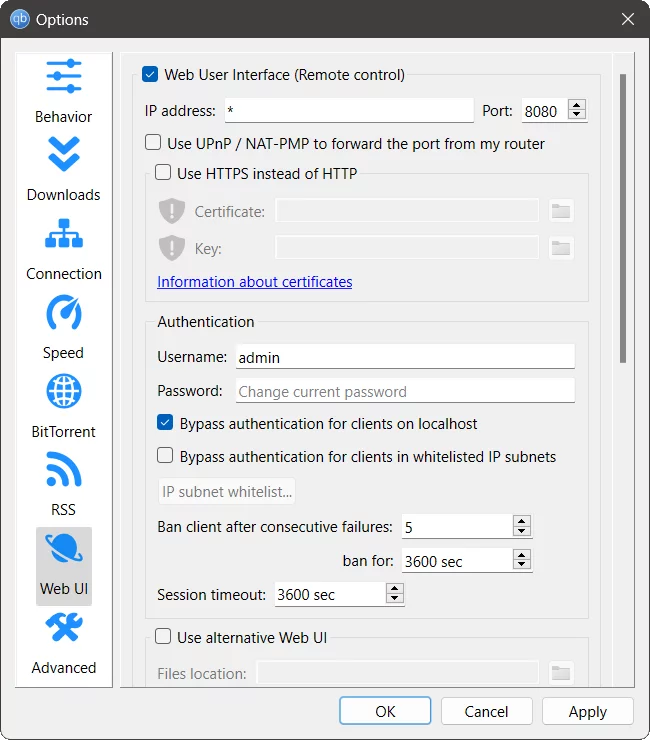
Configuring Zoom Player:
- Launch Zoom Player and open the options window (Ctrl+O).
- Go to 'Interface > Fullscreen Navigation' and select 'File Tracker'.
- Enable the 'Torrents' checkbox under the 'Download Tracking Plugins' section.
- Enter the Username and Password which you entered in qBittorrent.
- Click 'Configure' and ensure it's enabled and verify that the correct port number is being used as specified in qBittorent as shown in the screenshot below.
![]()
That's it! Now you can effortlessly view qBittorrent's download progress within the Media Library and File Browsing fullscreen navigation interfaces.
Below is a screenshot of the Download Manager fullscreen interface, which lets you manage your torrent files.
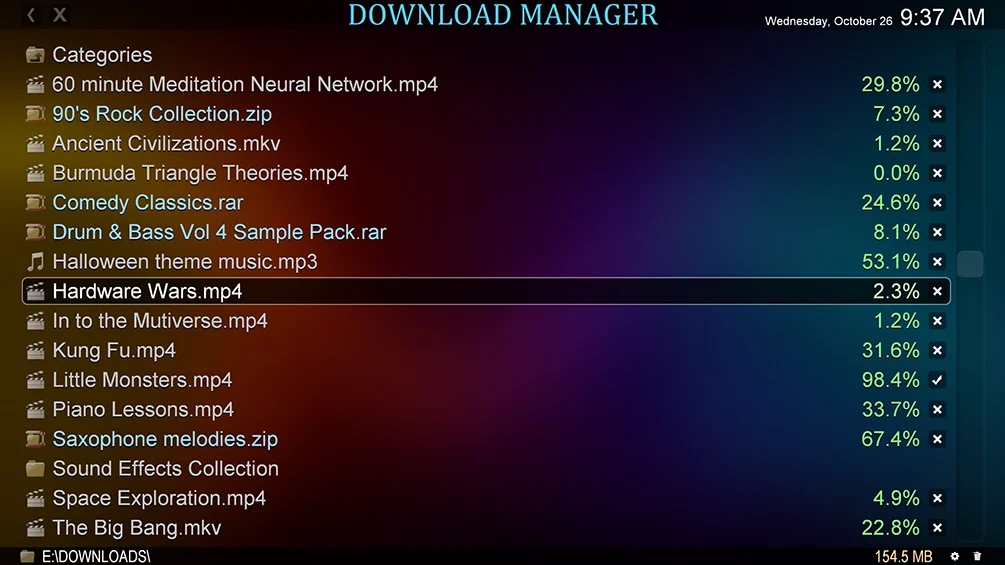
Below is a screenshot of the File Browser fullscreen navigation interface which you can view the progress of your torrent files.
Zoom Player's integration with qBittorrent offers a seamless media consumption experience. You can easily track and manage your downloads without switching applications, making it a convenient solution for avid torrent users. Its user-friendly interface simplifies torrent management while you enjoy your favorite media content.
In conclusion, combining qBittorrent's comprehensive torrenting capabilities with Zoom Player's flexible media playback offers a streamlined approach to managing and viewing torrents. Give it a try and elevate your torrenting experience today!
I hope you enjoyed this blog post. If you have any questions or feedback, please let me know on Zoom Player's sub-reddit.
Thank you for reading!