How to setup jukebox mode for movies
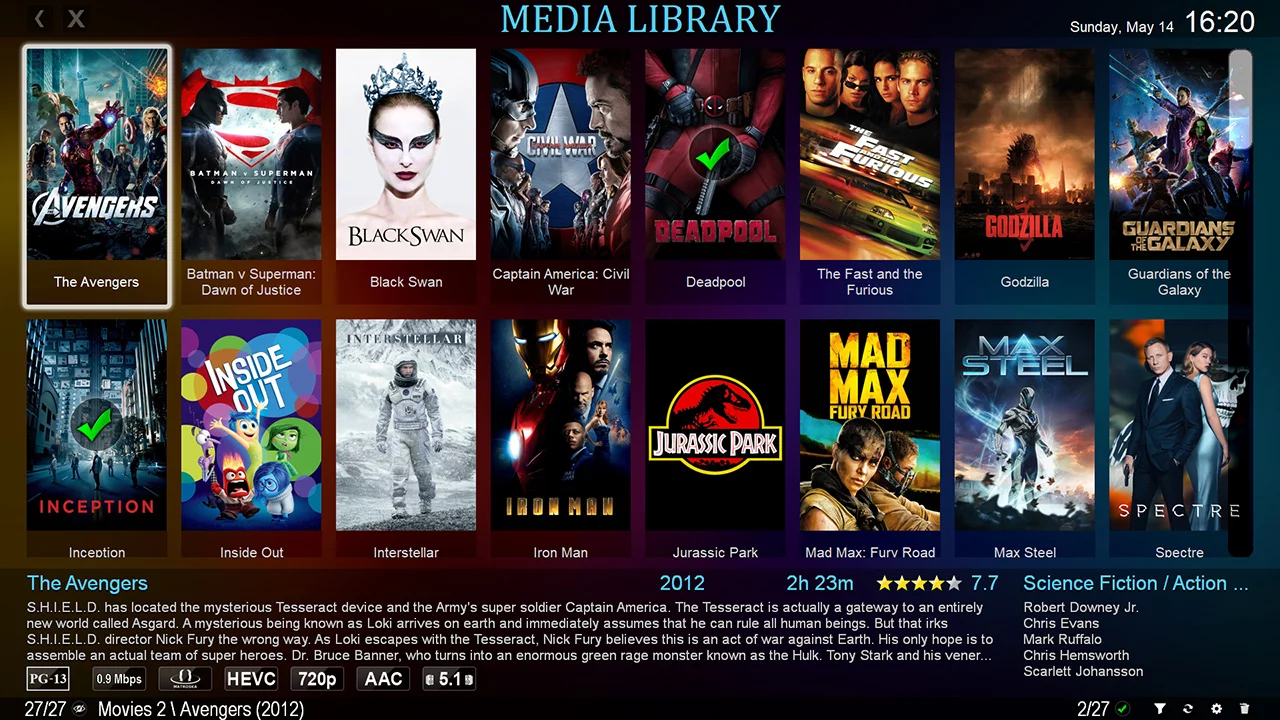
Jukebox mode is a feature in Zoom Player that allows you to view your movie collection in a fun and interactive way. It is a great way to organize your movies and make them easily accessible.
In Jukebox mode, your movies are displayed in a thumbnail view, with each movie represented by a poster image. You can browse through your collection by scrolling through the thumbnails, and when you find a movie you want to watch, simply click on the thumbnail to show the movie's information (see screenshot below) and then click on the play button on the bottom right to start playing the movie.
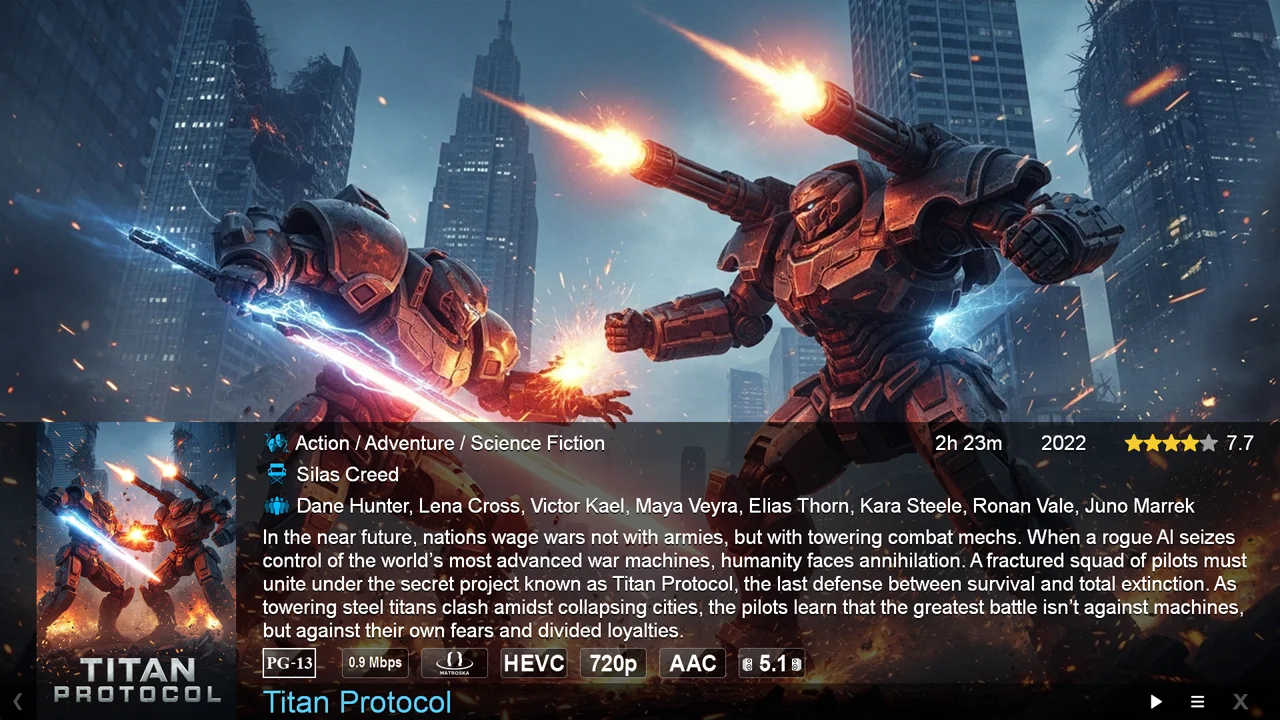
To set up Jukebox mode in Zoom Player, you need to follow these steps:
- First, create one "Movies" folder. This folder will contain all the movies. The movies should be named after the movie name and optionally you can include the release year. For example, "A Step Too Far (1999)".
- Next, add the "Movies" folder you created as a new 'Folder' category in Zoom Player using the Media library Category Editor. To open the category editor, right-click Zoom Player, go to Open Interface > Media library Category Editor. You can also use the shortcut Shift+M.
- In the category editor drop down list select 'Movies' and click the 'Create Category' button, then Select 'Folder'. Give a name, for example, "Movies", and select the folder which you created in step 1.
- Click 'Configure Category' and check if the following options are selected as shown in the screenshot below: -Jukebox mode
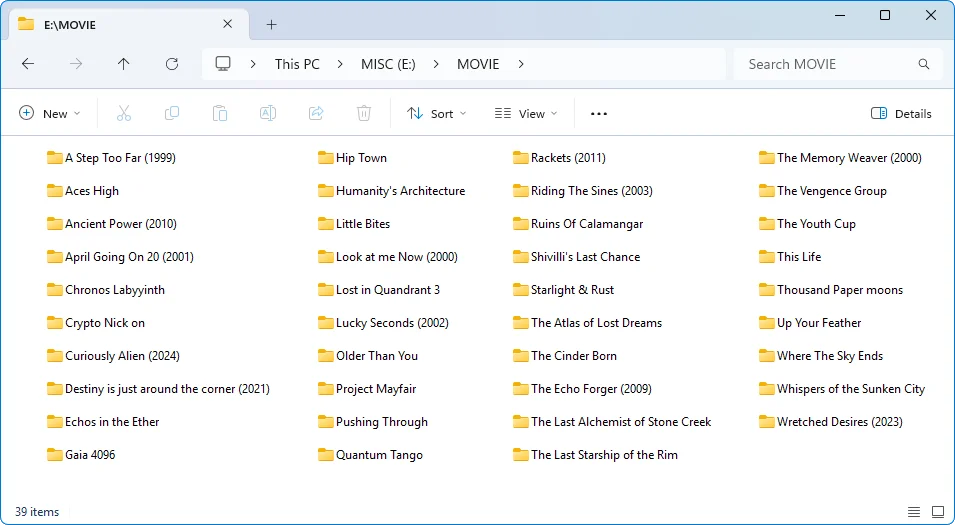
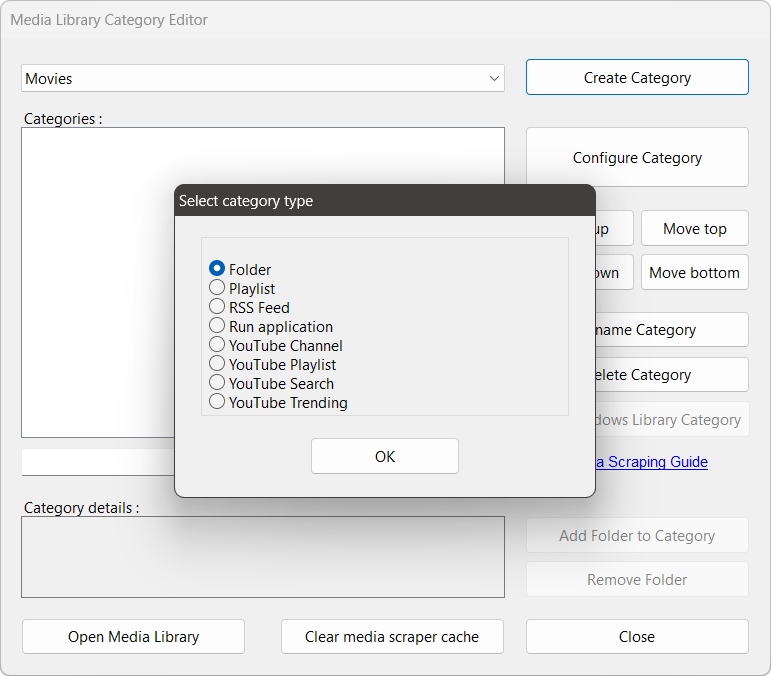
-Thumbnail view (Otherwise default to list view)
-Crop thumbnails to fit the maximum display area
-Draw thumbnails with a metadata derived title (instead of using the file name)
-Create folder thumbnails from first media file within the folder (if scraping is disabled or fails)
-Scrape content mode: themoviedb
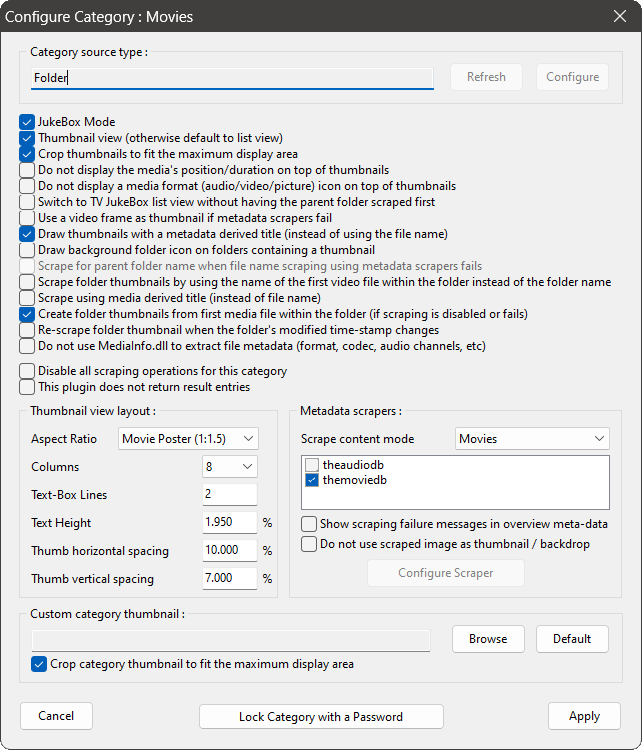
Now you are all set!
When you go open the media library and open the 'Movies' category which you created, it will display the movies in Jukebox mode.
Jukebox mode is a great way to organize your movie collection and make it easy to find the movie you want to watch. It is also a fun way to browse through your collection and discover new movies. Give it a try and see how it works for you!
I hope you enjoyed this blog post. If you have any questions or feedback, please let me know on Zoom Player's sub-reddit.
Thank you for reading!