Smooth motion using MadVR
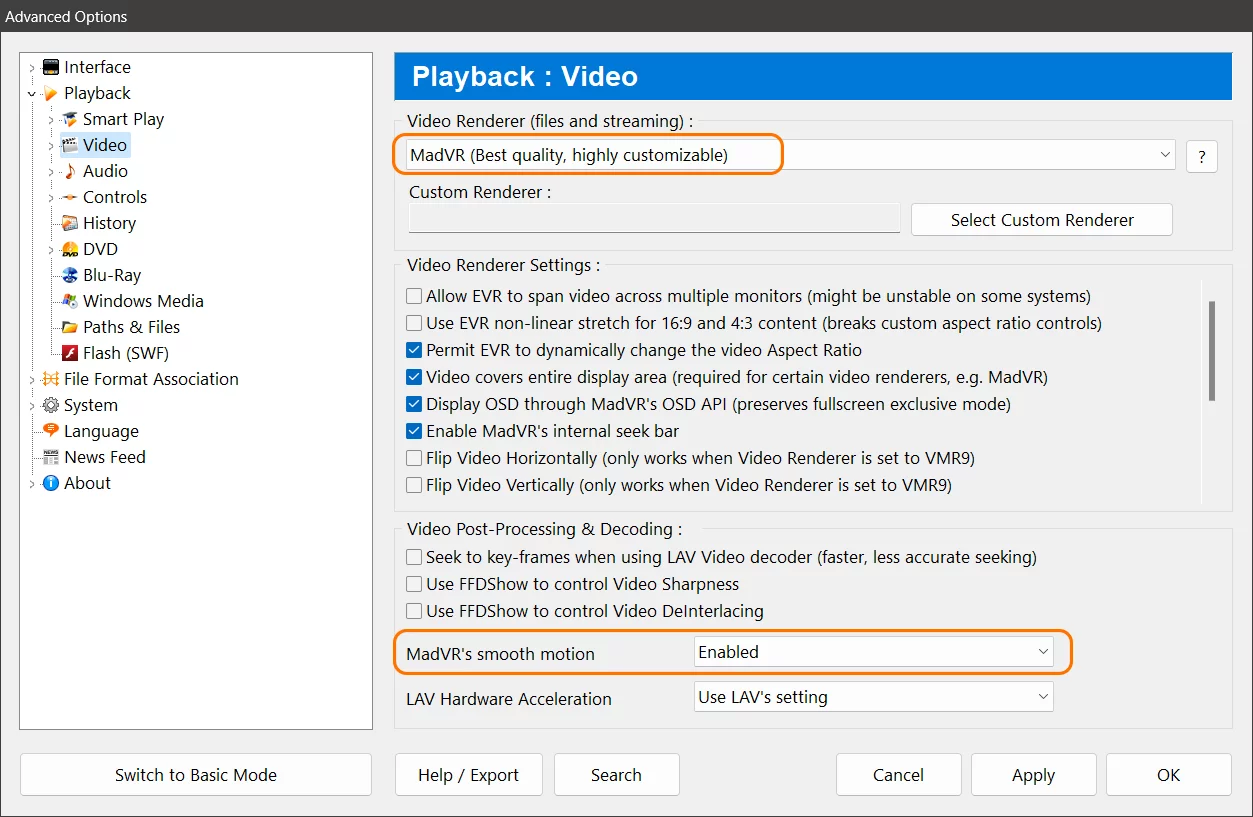
What is Smooth Motion for MadVR?
Zoom Player is a versatile and powerful media player that supports a wide range of formats and features. One of the features that Zoom Player offers is the ability to enable smooth motion using the MadVR video renderer.
MadVR is a high-quality video renderer that can enhance the quality of video playback with advanced algorithms for scaling, sharpening, debanding, dithering and more. Smooth motion is a frame blending system for MadVR that can reduce the judder or stutter that occurs when due to the difference in video frame rate and the display device's refresh rate. Smooth motion is not a frame interpolation system that creates new frames to make the motion smoother, but rather a frame blending system that mixes adjacent frames to create intermediate frames. This way, smooth motion does not introduce the "soap opera effect" that some people dislike, but rather preserves the original look of the film while making it more fluid on a 60Hz display.
How to enable smooth motion using MadVR in Zoom Player?
To enable smooth motion using MadVR in Zoom Player, you need to open the "Advanced Options" dialog from the main menu or by pressing Ctrl+O. Then, navigate to the "Playback / Video" section. Then choose 'MadVR' from the drop down list under Video Renderer. Below in 'MadVr's smooth motion' option, choose Enabled. Click OK to save the changes and restart Zoom Player.
Now you can enjoy your videos with Smooth Motion using MadVR in Zoom Player. You can also adjust other settings in MadVR by right-clicking on the video and selecting Filter Properties > MadVR Video Renderer. For more information about MadVR, you can visit the support thread here.
I hope this blog post has helped you learn about MadVR and its Smooth Motion feature. If you have any questions or feedback, please let us know on Zoom Player's sub-reddit.
Thank you for reading!