How to edit Metadata for Media Library TV and Movie categories
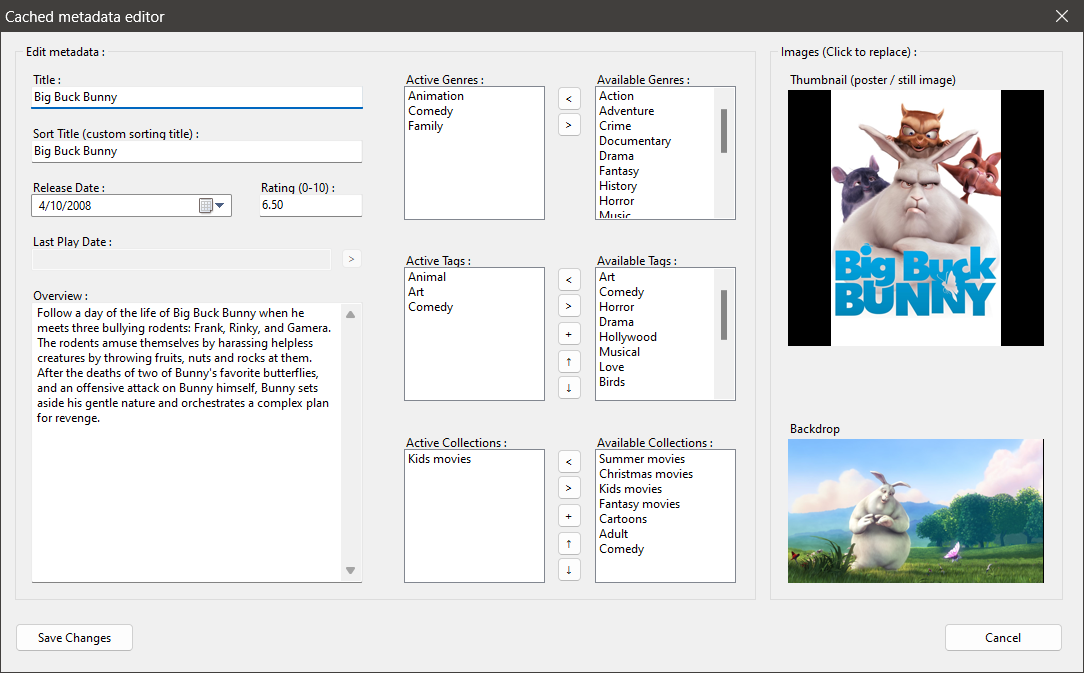
Metadata is a powerful tool that encapsulates information about a file, offering insights and control over its content. In the context of movies and TV shows, metadata includes details like title, release date, rating, overview, genres, tags, collections, poster thumbnail image and backdrop image. These pieces of information are crucial for organizing and managing your media library effectively.
Editing metadata can be a time-consuming process, but it's worth the effort. Here are some reasons why:
1. Efficient Organization: Metadata aids in sorting and categorizing your media files efficiently. With edited metadata, searching for specific titles based on various criteria becomes swift and hassle-free.
2. Personalization: Personalize your media library by editing overviews or adding specific tags that cater to your preferences.
3. Enhanced Experience: With updated posters and backdrop images alongside accurate information at hand - enjoy an enriched viewing experience tailored just for you.
Zoom Player offers a comprehensive metadata editor that allows you to modify the details of your media files with ease. Here's how you can access it:
1. Navigate to the media library.
2. Select the desired file.
3. Hit enter and click on the settings (cog wheel) icon.
4. Choose 'Edit Metadata'.
- Title: Ensure accurate naming for easy identification.
- Release Date: Keep track of when a movie or show was released.
- Rating: Update or correct ratings to reflect content quality or appropriateness.
- Overview: Edit summaries to include specific details or keywords.
- Genres & Tags: Modify these to organize and categorize content effectively.
- Collections: Manage series or related content seamlessly.
- Images: Update poster thumbnails and backdrop images to visually identify content.
In essence, Zoom Player's ability to edit metadata transforms your media library from a mere collection into an organized, easily navigable and enriched experience tailored specifically to your taste.
I hope you enjoyed this blog post. If you have any questions or feedback, please let me know on Zoom Player's sub-reddit.
Thank you for reading!