Downloading and applying Language files
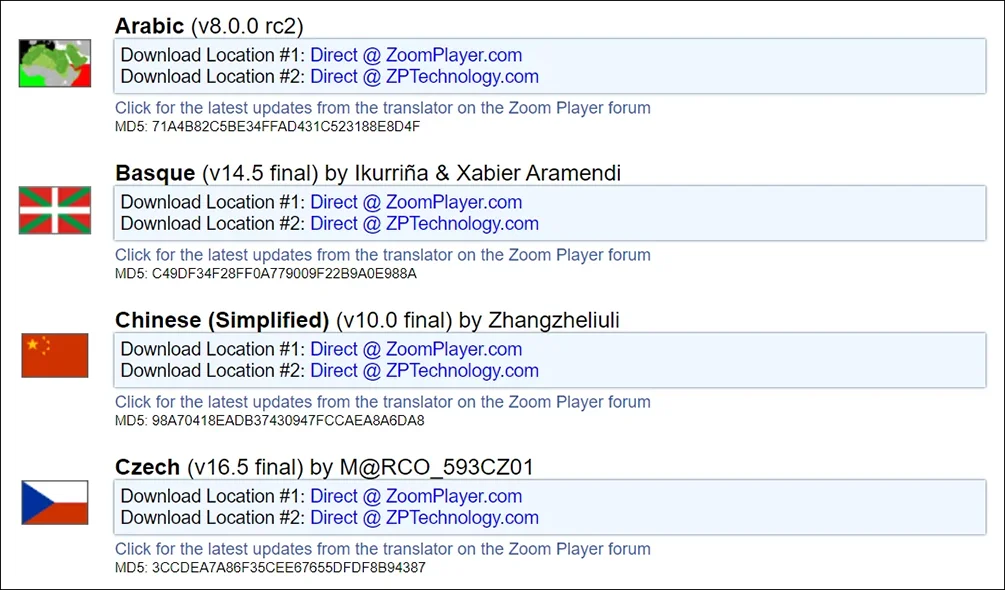
If you love Zoom Player, you might be interested in knowing that it has support for many language files. This means that you can enjoy your favorite media player in your native language or any other language you want to learn. Language support can help you to customize your user interface, access menus and options more easily, and understand error messages and notifications better.
How to download a language using the Install Center
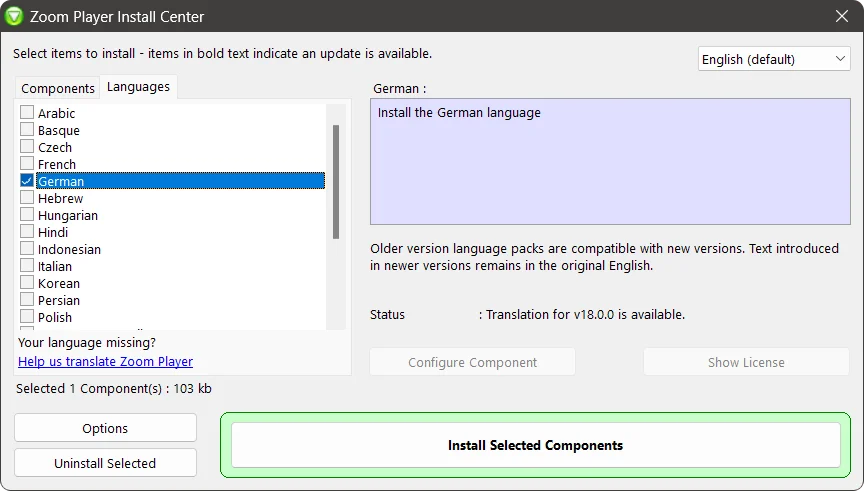
To download language files through the Install Center, you need to open the install center application and click on the "Languages" tab. There you will see a list of languages with checkboxes next to them. You can select the language you want to install and then click on "Install Selected Components". The Install Center will download and install the language file automatically.
You can also download the language files online by visiting this link:
https://www.inmatrix.com/files/zoomplayer_language.shtml
How to apply the language in Zoom Player
To change the language of Zoom Player, you need to open the Zoom Player and go to Options (Ctrl+O) and go to "Language" section. There you will see the languages installed. You can choose the language you want to change to and click 'OK'. When you restart Zoom Player it will display the new language.
That's it! Now you can enjoy Zoom Player in your preferred language.
I hope this blog post has helped you learn more about this useful feature of Zoom Player. If you have any questions or feedback, please share them on Zoom Player's sub-reddit.