Automatically restore audio volume level when replaying content
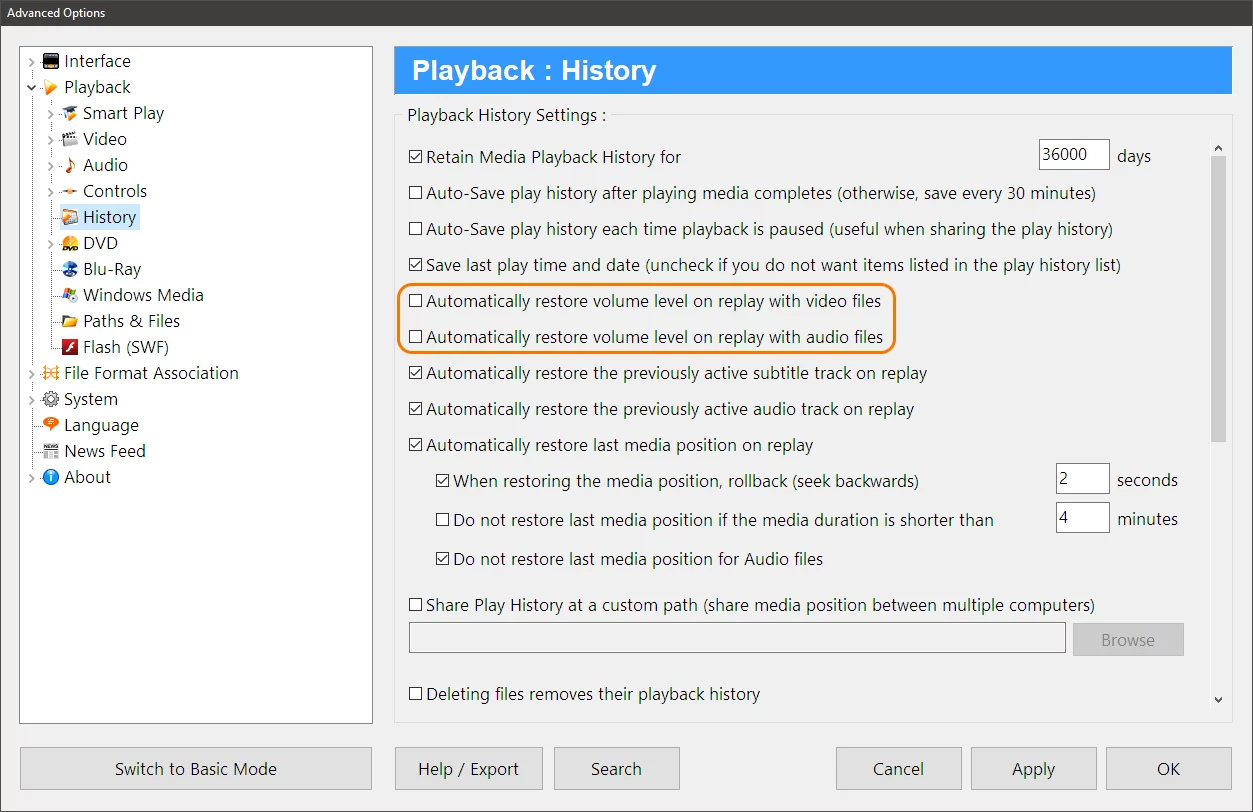
Zoom Player is a versatile media player for Windows that supports a wide range of formats and features. In this blog post, I will explain two of its play history settings that allow you to control whether replayed media's audio volume is automatically restored to the level it was when previously played.
One setting is specifically for audio only files and is called "Automatically restore volume level on replay with audio files". This setting applies to any file that has only audio and no video, such as MP3, WAV, FLAC, etc. When this setting is enabled, Zoom Player will remember the volume level you set for each audio file and restore it when you play it again. This way, you don't have to adjust the volume every time you listen to your favorite songs or podcasts.
The other setting is for video files and is called "Automatically restore volume level on replay with video files". This setting applies to any file that has both audio and video, such as MP4, MKV, AVI, etc. When this setting is enabled, Zoom Player will remember the volume level you set for each video file and restore it when you play it again. This way, you don't have to adjust the volume every time you watch your favorite movies or shows.
Both settings are accessible from the "Advanced Options" dialog, under the "Playback / History" section. You can enable or disable them according to your preference.
The benefits of these settings are that they can save you time and hassle when replaying media files. They can also help you avoid sudden changes in volume that can be annoying or harmful to your ears. By using these settings, you can enjoy your media files with consistent and comfortable volume levels.
I hope this blog post has helped you understand these two play history settings of Zoom Player. If you have any questions or feedback, please let us know on Zoom Player's sub-reddit.
Thank you for reading!