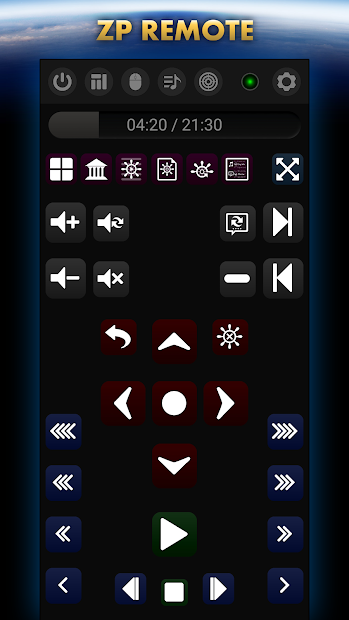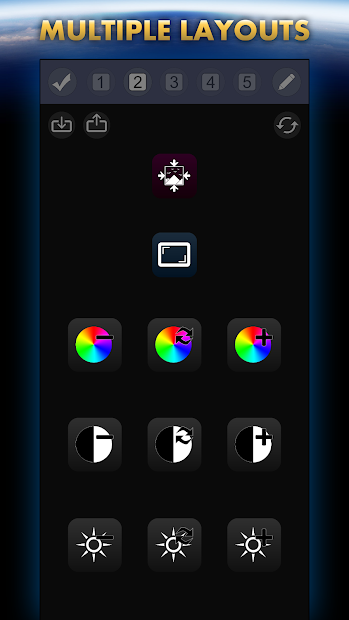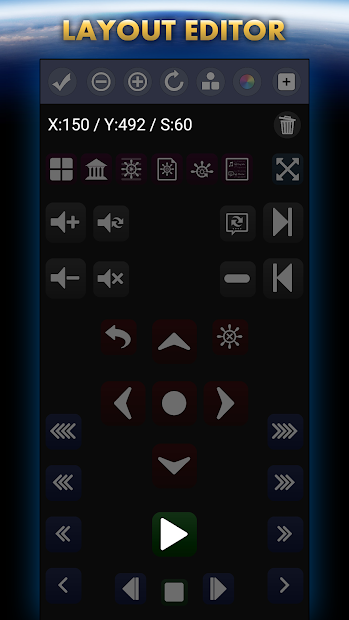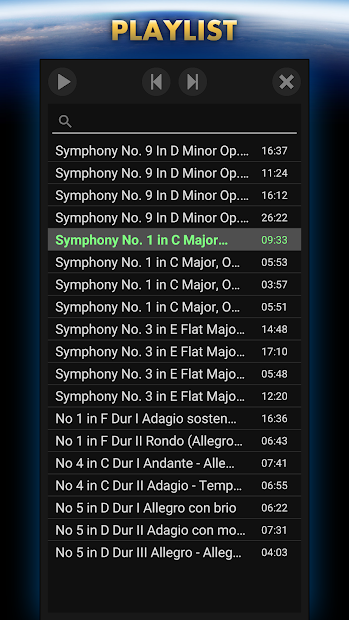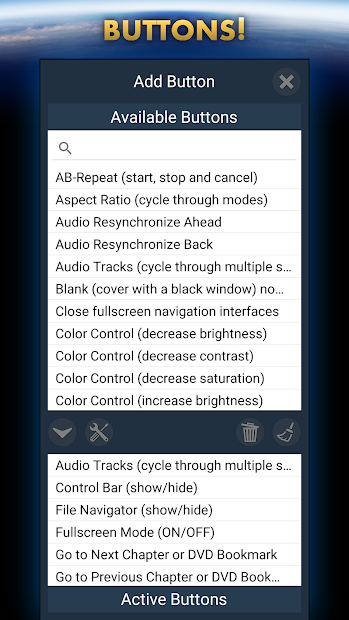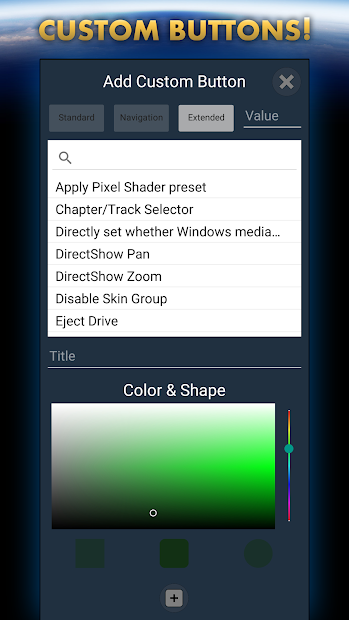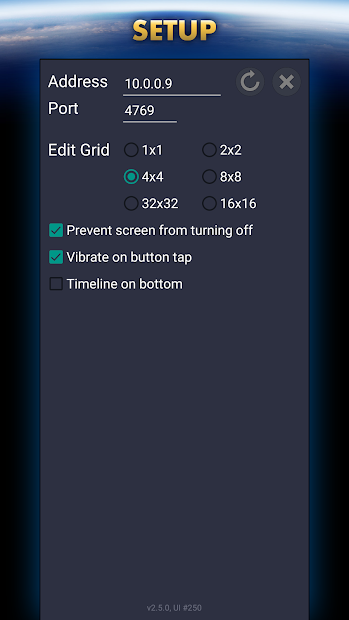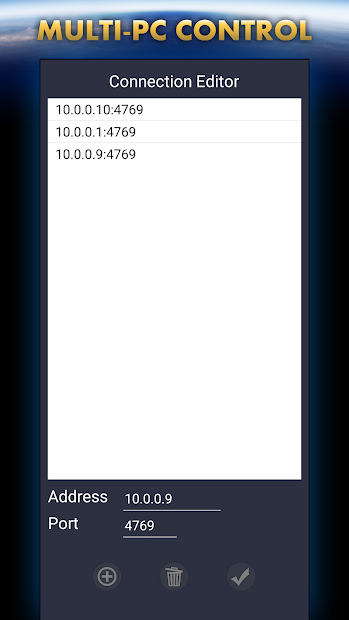Zoom Player Remote Control
I developed an Android Zoom Player Remote Control application, but unfortunately it became very difficult to maintain. You may find links to side-load it on reddit.
Zoom Player Remote key features
- Remotely control over 300 Zoom Player features and settings.
- 5 remote layouts to use & customize.
- Control Multiple-PCs.
- Powerful layout editor with button size, color, shape & rotation customization.
- Timeline bar to View & Control the current play position.
- View, Control & Edit the playlist directly on your Android device.
- Virtual Touchpad to control the PC's mouse cursor.
- Share URLs (e.g. YouTube) directly from Android to a PC running Zoom Player (Add or Queue).
- Share remote layouts between devices.
- Optional "Keep screen on" state.
- Optional haptic feedback.
Zoom Player Remote free-form layout editor
Using the free-form layout editor you can position buttons anywhere on screen, resize the button from 50% to 300% and rotate each button to a desired orientation.
Connecting ZP Remote to Zoom Player:
- Install Zoom Player v15 or newer on your PC.
- In Zoom Player, enable "External TCP Control" under Adv. Options / System.
- In ZP Remote set the IP and Port of the PC running Zoom Player (this can be an internal IP on your local WiFi network).
Troubleshooting
For ZP Remote to connect with Zoom Player, it can't be blocked by Firewalls or Anti-virus software that intercept communication. Zoom Player itself automatically registers itself with the Windows firewall on install, but Anti-Virus software such as ESET may still block communication. You may have to whitelist Zoom Player in such cases.
If your PC is behind a router, you may need to set the router's DMZ IP to your PC's internal network's address (usually 10.0.0.[number] or 192.168.1.[number]) or setup port-forwarding for the port used in both Zoom Player and ZP Remote (by default 32999).
Other remote control options
Zoom Player provides many features which can be controlled through several interfaces:
Keyboard or Keyboard Emulation
Wireless Keyboards or PC Remotes you may find on Amazon.com can give you the functions of a keyboard using a remote control type interface.
Pros
Cheap, easy to find.
Cons
The media player must be the active application
Notes
Some devices may emulate keyboard commands in which case you can assign them the keyboard mapping currently used by Zoom Player (Press F1 in Zoom Player for the complete key list), or you can use Zoom Player's keyboard editor in order to map Zoom Player's keys to the keys emulated by the remote device.
Multimedia keyboards often use special Multimedia keys. Zoom Player's keyboard editor is capable of detecting these keys and assigning them with custom functions.
Mouse
Some of the extra mice buttons beyond the left/right/wheel clicks actually present to Windows as Multimedia keys. Zoom Player's keyboard editor is capable of detecting these keys and assigning them with custom functions.
Home Automation software
Girder and Event Ghost are supported.
LIRC based remote control devices
Zoom Player LIRC configuration.
Smart Phone applications
Zoom Player Remote (if you can get it working on your Android device).
API
Zoom Player employs a WinAPI SendMessage and TCP/IP APIs, allowing Zoom Player to be controlled over any compatible network (Internet / Intranet / WiFi / BlueTooth / etc).
ATI Remote
For ATI Remote users, you can use this free plugin to control Zoom Player.