|
|
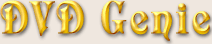 |
|
Introduction |
Languages |
Latest Version |
Version History |
eMail
| |
|
DVD Genie supports several region automation functions. The following explains how each function works.
This panel shows you which regions are playable on the currently inserted disc.
In case you inserted a disc after running DVD Genie or if Auto Region Selection is disabled,
you can press the "DVD Scan & Set" button to scan the disc's regional code.
|
Auto-Set DVD Genie as the default on-insert program:
|
|
Windows 98 or newer Windows based operating systems have the ability to automatically run a specific program when a DVD
disc is inserted. By enabling this option, DVD Genie itself will automatically be set as this program each time it is run
(in case some other program changes this setting).
|
Auto Region selection on startup:
|
|
When enabled, DVD Genie will detect your DVD Drive, and if a DVD disc is inserted, DVD Genie will automatically
read the disc's region and set the selected player code to match it.
|
Auto Windows 98 SE / ME region selection on startup:
|
|
Certain DVD Players require setting the Windows internal region code for them to run. DVD Genie can automatically
set this code on Windows 98 Second Edition and Windows Millennium Edition. Other versions (such as Windows 98 and
Windows 2000) have different methods which are described here.
|
Auto WinDVD Region Reset:
|
|
Since WinDVD changes it's region system with each version (which may mean you can't select a specific version),
by enabling this feature you can have the WinDVD region reset automatically.
|
Auto Run selected player after region set:
|
|
This feature will automatically run the selected player once the region code is set.
|
Auto G400 TV NTSC/PAL output setting according to region:
|
|
Automatically set the Matrox G400's TV output to the pre-selected output mode (either NTSC or PAL) according to the
DVD Disc's region code. You can select which code applies to which region on the G400 tab.
This only works in non Windows 2000 based systems.
|
Close DVD Genie after running the selected player:
|
|
Enabling this setting will automatically Close DVD Genie once the selected player is run.
|
Minimize DVD Genie to tray after running the selected player:
|
|
Enabling this setting will automatically minimize DVD Genie once the selected player is run.
|
Specify an alternative program to run after setting the region:
|
|
Instead of running the selected player, you may want to run a different program. Or in the case of Software Cinemaster,
you must specify the EXE file the front-end player is using.
Using this list, you can select one of the popular players that have automatic region support available.
Here you can specify which program is run when "Specify an alternative program" is enabled.
When pressed, DVD Genie will scan the system drives looking for a DVD disc, once found, the region code will be extracted
and if the "Auto Region selection on startup" option is enabled, the disc's region will be set to the selected player.
This button will run the currently selected player or the one specified if that option is enabled.
|
Minimize to Tray (button):
|
|
Pressing this button will minimize DVD Genie to the system tray.
| |
|