|
|
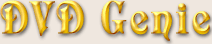 |
|
Introduction |
Languages |
Latest Version |
Version History |
eMail
| |
|
The ATI and G400 DVD Players are based on the CineMaster decoding engine and most of their options are accessible
through the CineMaster tab. DVD Genie does provide several additional ATI and G400 specific options that may be useful.
Please note that the Matrox features only work in Windows 98/ME (and not in any variant of Windows 2000).
Using this drop-down list you can select which system drive is your DVD drive without reinstalling the player. It is also
useful if you are authoring your own DVD disc and want to test it's playback with a real player directly off your hard disk.
When disabled, you should see an additional video control page within the ATI Player
(not present in older versions of the player).
|
Lock Widescreen Aspect Ratio:
|
|
With this setting you may be able to adjust the video aspect ratio for output on external anamorphic playback devices.
|
Matrox G400 card selection:
|
|
If more than one Matrox card was installed on your system, there may be more than one registry entry preset. Using
this pull-down list you may select which registry entry is the one actively used by the card.
|
Matrox G400 TV mode according to DVD Region:
|
|
When automatic region selection is enabled, you can also enable the automatic selection of TV output mode
(either PAL or NTSC) on your G400 according to the disc's region. This of course requires your TV to support
both PAL and NTSC. The mode per region settings are saved automatically.
The Current TV Mode setting shows you the current output mode of your G400 card. You can adjust this setting as well.
|
Reset ATI Panel Location (button):
|
|
Pressing this button will reset the ATI Playback panel location to the top-left position of the screen (in case it somehow
disappeared off screen).
This button will Run the ATI DVD Player for you.
| |
|