|
|
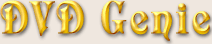 |
|
Introduction |
Languages |
Latest Version |
Version History |
eMail
| |
|
WinDVD seems to change it's region code setting on almost every version. This lead to all sort of adjustments that need
to done for each version.
To set the WinDVD region, first select the appropriate version in the version radio-box panel. Try the closest version
to the version you have installed. If this doesn't work, try selecting a different version. If this still doesn't
work, as a final option try pressing the "Reset Region" button, it should work with every version and resets the
change counter back to 5 changes remaining.
Troubleshooting:
Region Changing will not work on RPC2 Drives (DVD Drives that are locked in hardware to a specific region).
For more information on this issue see the
Firmware Information Page.
|
Apply only region setting:
|
|
When enabled, only the region code is set when the Apply button is pressed. All other settings are ignored.
|
Force Internal Region Code:
|
|
This is a very important feature. In certain versions of WinDVD, the installation by default tells WinDVD to check for
the windows region code, instead of the WinDVD region code. This is not good as it disables the "Reset Region" feature.
By enabling this checkbox, you can force WinDVD to check it's own region code and thus enable the use of "Reset Region".
|
Reset Region button resets additional key:
|
|
Certain versions of WinDVD may require this setting to be enabled for the region reset button to work properly.
However, the upgraded demo versions may revert to demo mode if this setting is enabled and the region is reset.
|
Display Quality Disabled:
|
|
This setting comes enabled on certain versions of WinDVD. When enabled, it prevents you from accessing the display
quality settings within WinDVD. To access these settings, disable this feature.
This feature enables the decoding of the Low Frequency Effect channel, highly recommended if you have a sub-woofer connected.
When enabled, support for Microsoft's DirectShow Navigation will be enabled. This is required for DVD-ROM
games and programs that need to display DVD data internally (without running a DVD player).
Please note, that enabling this feature may disable support for Dolby Digital output through the SP/DIF port
on certain sound cards!
This setting is required for hard disk playback of DVD Content. Also make sure that the filters are registered.
When activated, WinDVD will display a text message for each user interface command given (play/stop, etc...).
Use this to select the WinDVD version prior to applying a new region. The value appearing in parenthesis is the currently
detected WinDVD version.
By pressing this button, you will be giving a dialog box with all sort of WinDVD version information.
In some cases, setting an incompatible WinDVD skin will make the program inoperable. Using this button you
can reset WinDVD's skin so that the next time you load the program, you should be able to switch skins again.
Access more WinDVD settings by pressing this button (see More Options link above).
This button is to be used as a last resort if you can't get the region code to work. It will reset the change counter
back to 5. Please note however, that when first loading WinDVD after resetting the region,
it will appear as if it's locked at region #1 and there are no changes left. However, when a new disc is inserted, the
change counter should pop back up to 5 changes remaining (if all goes well) and set itself to the disc's region.
This button will Run WinDVD.
| |
|