|
|
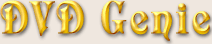 |
|
Introduction |
Languages |
Latest Version |
Version History |
eMail
| |
|
The CineMaster DVD decoding engine is used by a lot of Software DVD players. Including (but not exclusively) by the
ATI DVD Player, Matrox G400 DVD Player, ELSA DVD Player, Gateway DVD Player, Dell DVD Player.
Before adjusting any of the CineMaster settings, please make sure that both the DVD Player software and the Control Panel
applet (if there is one) are closed. Otherwise adjusting the settings may not have any effect.
Select any of the 6 regions and press the Apply button to enable playback of that region. With Cinemaster 2000
(or newer) based engines, you must also set the Windows internal region code to match the Cinemaster code before
playing discs of different regions (see the FAQ for information on how to
change the windows region code).
Troubleshooting:
Region Changing will not work on RPC2 Drives (DVD Drives that are locked in hardware to a specific region), or
if there is a file called "eglog.dat" in your main Windows directory. For more information on RPC2 drives
check the Firmware Information Page.
The Decode Setting selects how the CineMaster engine decodes the DVD Video stream. The default option is
"Full CPU" and it tries to give you the best quality using brute CPU power.
Below (in quality) the "Full Quality" setting, you will find the "Basic" and "PC" settings. These are useful if you
have a weak CPU and would still like to attempt DVD playback. These settings reduce the image quality to
about VCR quality and are not recommended for pleasurable viewing.
The decode setting also allows you to select Card-Specific hardware acceleration, such as the ATI Rage-Pro's "Motion
Compensation" and the Intel i810's "Motion Compensation". Please note however, that the Katmai (Pentium 3) setting
doesn't seem very stable, and you should probably select Full CPU even on a Pentium 3.
The sample rate allows you to select the audio decoding quality. Most (if not all) of the newer PCI sound cards support
the 48000hz selection, however, certain ISA cards may claim to support 48000hz, but in reality will only support 44000hz.
When these cards are set to 48000hz you will hear a lot of background noise and clicks. Reducing the sample rate may also
improve the decoding speed on slower computers.
Basically there are two settings for DeInterlacing, either BOB or Weave. The best setting depends on the content you
are watching. If the content was authored from a TV/Video source, more than likely you will see horizontal streaking (combing)
when the DeInterlacing mode is set to Weave. You can usually see this streaking in trailers and DVD menus that were not designed
with the best quality in mind. So, for TV sourced DVDs, or badly encoded movies, use BOB. However, for 95% of the
movies you should select Weave DeInterlacing as it gives better image quality. You should only decide how to set this
option after viewing the actual movie image, and not the opening menus or trailer.
|
Apply settings retroactively:
|
|
There are several versions of the CineMaster engine. Each one has it's own registry tree. Certain versions of the
CineMaster engine may require that all the settings are set across all the registry trees. So for backwards compatibility,
by enabling this feature, the settings will be set for all older versions.
This however may cause certain issues with the newer engines. If you find this to be the case, disable this feature and
manually erase the old registry entries.
|
Apply only region setting:
|
|
When enabled, only the region code is set when the Apply button is pressed. All other settings are ignored.
This feature should probably be enabled unless you get unexplained crashes, in which case you can try disabling this
feature to check for improved stability.
|
3:2 Pulldown Reconstruction:
|
|
NTSC movies are played on the TV at 30 frames per second. However, most film-based DVD movies are shot at 24 frames
per second. If you intend to output the DVD image to a TV using your Display Adaptor's TV out port, you may want to try
enabling this option.
|
CineMaster Version (button):
|
|
By pressing this button, you will get a message box letting you know the current version of the CineMaster decoding
engine you have installed. It will also let you know the version of the CineMaster control panel applet if one is
installed, however, I don't suggest trying to run the CineMaster control applet at any time as it will cause conflicts
with DVD Genie.
DVD Genie has a Preset selection for several Display Adaptors. Pressing this button will give you a list of cards that
have preset options. Please note however, that not all options are automatically set for the card. Some of the options
are purely opinion based and should be selected manually.
On the preset list you may also see a listing of Audio cards that support SP/DIF digital output. Selecting a specific
card will set the current SP/DIF setting for that card.
See the link at the top of the page.
DVD Genie can leave the current region counter alone when changing the CineMaster region code. When the Reset Changes
check box is enabled, the change counter is reset to zero (5 region changes remaining).
| |
|