|
|
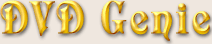 |
|
Introduction |
Languages |
Latest Version |
Version History |
eMail
| |
|
|
WinDVD Extra Settings Introduction:
|
|
There are more WinDVD settings that can fit on one page, so here are the rest of the settings:
WinDVD sells a lot of hardware specific versions to OEM customers, some of which may disable support for
competing products. Using this feature you may be able to enable some of the missing audio features.
When set to "Full Range", the audio may appear to have lower volume, but the range of the audio will be full. Setting
to Amplified mode will give an extra volume boost at the expense of some audio range.
Like in other players, you can force WinDVD to use a specific DeInterlacing mode. Once again, Weave is the best for
most movies, while BOB can be useful with interlaced movie contest (Video/TV based). You can tell if the movie is
interlaced when items in movement have horizontal streaking (combing) along their edges. Please note that this setting
may not work with all versions of WinDVD, and with some versions will only work when the Hardware BOB mode is enabled.
Enable support for NVIDIA GeForce's Motion Compensation DVD acceleration. This requires WinDVD v2.0 or newer (and a
GeForce card). The TNT Interlaced setting can be used by older TNT/TNT2 cards to achieve faster speeds with certain
types of movies (Mostly Interlaced movies I believe).
Adjusts video area to combat overscan with certain display cards (may not work in every situation).
This setting instructs WinDVD to try using the card's hardware to generate the BOB mode. This setting is required
with certain versions of WinDVD to force a DeInterlace mode.
|
Register Filter (Button):
|
|
Register the WinDVD's DirectShow AUDIO/VIDEO filters. These filters can be used by external programs to play MPEG data
through the DirectShow interface.
|
Unregister Filter (Button):
|
|
WinDVD's filters may conflict with some of the system-default filters such as the Microsoft MPEG-1 video decoding filter
and the Fraunhofer MP3 Audio decoder. This conflict can cause bad MPEG1 playback and can corrupt AVI files that rely
on the Fraunhofer filter for MP3 playback.
By unregistering the WinDVD Filter, you can resolve these conflicts. The filter does not need to be registered for
WinDVD to function, it's only used by external applications.
|
Closed Caption Foreground:
|
|
This Track-Bar allows you to select the foreground transparency used to display Closed Captioned text
(when enabled within WinDVD).
|
Closed Caption Background:
|
|
This Track-Bar allows you to select the background transparency used to display Closed Captioned text
(when enabled within WinDVD).
Here you may select the drive you desire WinDVD to use. This is useful if WinDVD doesn't detect your DVD Drive correctly,
or if you wish to reset WinDVD to the Auto-Detect mode. Also useful for hard disk playback of DVD Content.
This Track-Bar allows you to trade off decoding quality for decoding speed. It is highly advised to keep this
at best quality.
| |
|