|
|
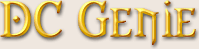 |
|
Introduction |
Latest Version Download |
eMail
| |
| |
|
On this panel you will find OpenGL-specific tweaking features.
|
Force FSAA in OpenGL Applications/Games (Check-Box):
|
|
By enabling this feature you can force all applications and games to enable Full-Scene AntiAliasing. This should
greatly improve image quality at the cost of slower frame rates.
|
FSAA Quality Level (Slider):
|
|
Here you can control the quality level used for AntiAliasing. The higher the quality the best the image will look
and the lower the frame rates will drop.
|
Enable buffer region extension (Check-Box):
|
|
Applications that support this OpenGL extension will receive additional performance boost when it is enabled.
|
Allow the duel planes extension to use local video memory (Check-Box):
|
|
When enabled, the local system memory can be used by the Duel Planes OpenGL extension.
|
Use fast linear-mipmap-linear filtering (Check-Box):
|
|
Improve 3D performance in 16bit modes at a slight expense of image quality.
|
Enable anisotropic filtering (Check-Box):
|
|
Anisotropic filtering improves the image quality of rendered textures.
|
Enable alternate depth buffering technique (Check-Box):
|
|
Improves image quality in 16bit image-mode applications/games.
|
Disable support for enhanced CPU instruction sets (Check-Box):
|
|
By disabling this support you will be disabling support for 3DNow! (on AMD processors) and SSE (on Intel P3 processors)
and for MMX (on almost every processor). This will slow down your system.
|
Default color depth for textures (PullDown List):
|
|
Controls the color mode the textures are kept in video memory. 32bit color mode is better quality but takes
twice as much memory.
|
Buffer flipping mode (PullDown List):
|
|
Determains the frame-flipping mode used for Full-Screen OpenGL applications/games.
|
Vertical Sync (PullDown List):
|
|
If vertical sync is enabled, the card waits for the monitor to finish a screen refresh before displaying the next
rendered frame. This can achieve smoother screen updates with less tearing, but also means that the card is
idle while waiting for the refresh to finish, causing a severe frame rate slowdown. It is recommended to disable
Vertical Sync and making sure the card is running at the highest possible refresh rate the monitor can support
so that screen tearing would not be visible.
|
System memory for PCI textures (Edit-Box):
|
|
This is the number in megabytes of system memory to reserve for textures once the video memory runs out.
| |
|